A Basic Working Curve Plot with Linear Least Squares Calculation of Concentration
©David L. Zellmer, Ph.D.
Department of Chemistry
California State University, Fresno
A Basic Working Curve Plot with Linear Least Squares Calculation of Concentration
©David L. Zellmer, Ph.D. |
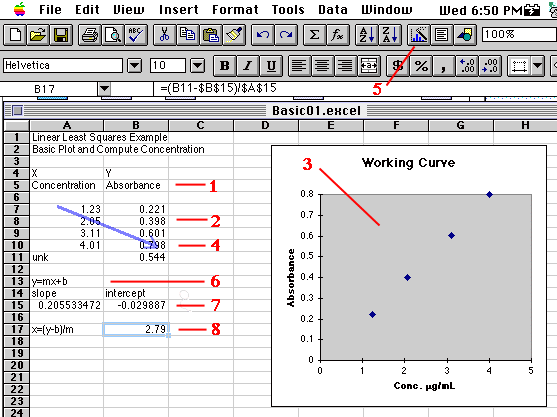
 Now select the Chart Wizard
Now select the Chart Wizard  , available in most recent versions of Excel (3, 4 and 5). A simpler version of the Wizard
, available in most recent versions of Excel (3, 4 and 5). A simpler version of the Wizard  gives you only one choice--X-values in first column for a scatterplot--but won't do the labeling for you. A cross-hair will appear. Use the mouse to drag a charting area as shown in the graphic. Once the area is drawn and the mouse released, the Wizard will prompt you with the information needed to make the graph. Here we have chosen an X-Y(ScatterPlot) with datapoints shown, but no connecting lines or grids. One of the dialog boxes will permit you to enter the chart title, and titles for the X and Y axes. At the completion of the Wizard questions, the chart shown will appear.
gives you only one choice--X-values in first column for a scatterplot--but won't do the labeling for you. A cross-hair will appear. Use the mouse to drag a charting area as shown in the graphic. Once the area is drawn and the mouse released, the Wizard will prompt you with the information needed to make the graph. Here we have chosen an X-Y(ScatterPlot) with datapoints shown, but no connecting lines or grids. One of the dialog boxes will permit you to enter the chart title, and titles for the X and Y axes. At the completion of the Wizard questions, the chart shown will appear.
 while pressing Enter (Mac), or Control-Shift-Enter (on a PC). The slope and intercept will appear in the two selected cells.
while pressing Enter (Mac), or Control-Shift-Enter (on a PC). The slope and intercept will appear in the two selected cells.
Last Updated: 8 February 1997