Building Blocks of a Webpage
Links
The power of the Internet is perhaps best seen its ability to allow people to move
quickly from one place to another.
It is the essence of interactive programming:
if you want to do 1, go to Fresno; if you want to do 2, go to Yosemite; otherwise
stay where you are.
The Internet is user friendly. A person is looking at a webpage on a website in
Los Angeles, clicks on an underlined word in blue and the screen changes to a webpage in
London or Tokyo. The words that we click on are called hyperlinks.
There are three kinds of hyperlinks:
- Links that take you to other words or images in the same webpage
- Links that take you to other files in the same directory or folder in that website
- Links that take you to files in different website, whether from a different directory in
the same website or to a website on the other side of the world.
- Links to open an e-mail window
How do you put in these links?
Links in the same webpage
First, you need to create a bookmark or anchor to mark where in
the webpage you want the hyperlink to jump to. Note that in the list of the three
kinds of hyperlinks above, you can click on "same webpage." The cursor is
moved to the beginning of this paragraph. It is not magic. The HTML code that
produces this webpage has this code <a name="First,">First,</a>:
<a name="anyname"> is a tag that identifies the name to use used in the hyperlink
code (in this case "First,")
First, is the text [or image] to the hyperlink will jump to
</a> turns off the tag
Next you insert the hyperlink code, in this case before
and after "same webpage": <a href="#First,">same webpage</a>
<a href="" is the basic code that starts all
the hyperlinks. It stands for a hyperlink reference. You place the location or
filename inside the parentheses.
"#First," is the form for a hyperlink within a
document. Note the pound sign # which indicates that it is a reference to a bookmark
name within the document.
</a> turns off the tag
Links to other files in the same website
Let's say we want to put a link to the homepage for this workshop, which is at in the same directory.
The code underneath this hyperlink looks like:
<a href="neh-12dec-1.htm">same directory.</a>
This hyperlink reference code means
<a href="" is the basic code that starts all
the hyperlinks. It stands for a hyperlink reference. You place the location or
filename inside the parentheses.
"neh-12dec-1.htm"> is the code to identify
another file within the same directory.
same directory. is the text that is the hyperlink appearing on
the screen, usually underlined and in blue. Note in this case that the period is
included within the hyperlink text.
</a> turns off the tag
Perhaps you'll want to jump to a list of websites that
can teach you more about making HTML files and using
webpages in instruction.
Links to files in different website
Now we want to put a link to a website in Hong Kong with tools for using the World Wide Web in K-12
instruction.
In the same pattern as above, the code underneath this hyperlink looks like:
<a href="http://edutools.cityu.edu.hk/wwwtools/">tools for using
the World Wide Web in K-12 instruction</a>
This hyperlink reference code means
<a href="" is the basic code that starts all
the hyperlinks. It stands for a hyperlink reference. You place the location or
filename inside the parentheses.
"http://edutools.cityu.hk/www/tools/"> is the
Internet's URL address for this website. http:// stands for HyperText
Transfer Protocol and precedes URL. The next part of the URL identifies by alias the
computer server on which the file is located; actually, its official designation is a
string of numbers, but you don't want to get into that.
tools for using the World Wide Web in K-12 instruction is the
text that is the hyperlink appearing on the screen. Actually, selecting short
descriptive words are better than this example.
</a> turns off the tag
Links to open an e-mail window
Another useful hyperlink is designed to facilitate communicatons between people
directly. You can put an e-mail link on your page so students can ask you questions,
make comments, answer questions, etc. Via e-mail, additionally, people may attach
files, such as a term paper written in Microsoft Word.
It is simple to do. It is exactly the same as an http link to another website,
except the address is mailto:johnca@csufresno.edu. [That is my e-mail address, but
you can put any address in. You could create faculty directory for all the Foreign
Language teachers at Bullard High School, for example, or a class roster.] The HTML
code for my e-mail link at the bottom of this webpage is:
<a
href="mailto:johnca@csufresno.edu">John A. Cagle</a>
Believe it or not
If you've finished the three webpages on text content, images, and links, you know
about 90% of what you need to know to create an attractive and useful instructional
website. Inserting links to sound or video files, getting into such things as cgi
and Java scripting, and making image maps--these web design tasks add dramatic impact and
functionality, and they are certainly advanced topics for another day. But you can
use the tools you have learned today to make a homepage with a welcome and a table of
contents linking to other webpages.
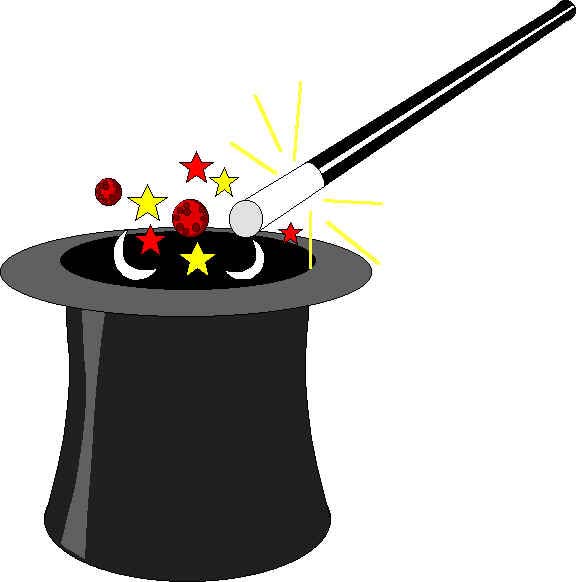 Get Started, either individually
or in teams:
Get Started, either individually
or in teams:
1. Create a homepage for your instructional website on a topic you choose.
2. Create a CyberBibliography: make a directory of Internet websites useful in
studying your topic, lists of books and articles, etc.
3. Don't forget to insert pictures from your earlier workshop experiences.
4. Perhaps start a hyperlink essay.
NEH Schools for a New Millennium Grant
Webpages designed by John A. Cagle, Professor of
Communication,
California State University, Fresno
December 12, 1998
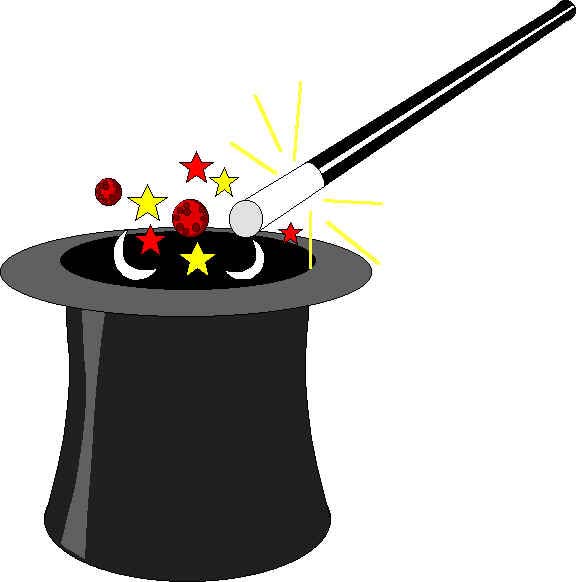 Get Started, either individually
or in teams:
Get Started, either individually
or in teams: